Manually Editing a Barcode
Purpose
To detail how a barcode can be changed for any resource or borrower record.
Covers: Editing or changing a records barcode
Does Not Cover: Creating / printing new barcode labels or borrower cards
Instructions
You can alter the barcode of a resource or borrower if they have been assigned the wrong barcode or the formatting is not correct.
- Open the Management Page
- Locate the resource or borrower in question.
- Double click on the record to open the record card or select the record and click 'Edit' on the right-hand side.
- Right click in the barcode box in the top left corner.
- When a smaller box appears type or scan the new barcode into the box.
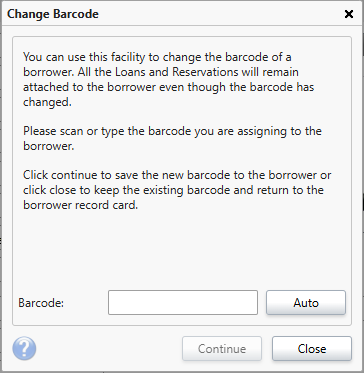
You can also use "Auto" to have the system assign a barcode. This will adhere to the options set in in the 'Barcode' settings. - Click 'Continue'.
- Click 'Save' on the Borrower/Resource barcode to confirm the changes.
If you are changing a barcode to add a letter (B for borrowers, R for resources etc.) it must be an upper-case letter.
How some of our other customers have phrased this
- Can I change a resource barcode?
- Is is possible to amend a student's barcode?
