Viewing and Running Reports
Purpose
To show how to access the reports function, and explain how to run reports
Covers: Accessing and running built in reports
Does not cover: Creating a custom report via a view
Instructions
To access the Reports section, log into your library system with either an Administrator or Librarian account and open Management. Select 'Modules' on the menu bar at the top of the screen then select 'Reporting' and 'Reports...' from the menu.
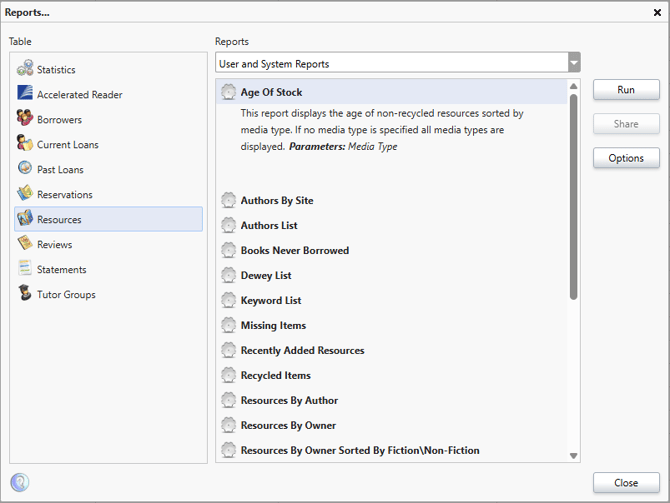
From the 'Table' section on the left-hand side, select the table you wish to run a report on, 'Resources' for resource specific reports, 'Borrowers' for borrower reports, 'Current/Past Loans' for loan reports etc. Different tables have different reports, so have a good look through each table and be sure to select the correct one. For example, the Past Loans table contains reports based on most frequently borrowed books, top borrowers etc.
Various reports have additional options allowing you to specify a date range or resource type, this needs to be set before you run the report. If a date range is required, enter the dates into the respective boxes or leave it empty to run the report using all your data.
To run the required report, left click on the report title in the main box and click the 'Run' button. The report will then open and display in the Web Browser/PDF viewer. If the report does not open, your IT team will need to make some changes to your proxy, or popup blocker settings.
A copy of the report is sent to the Output table to allow you to access the generated report at a later time/date.
As well as running reports on your individual site, reports on statistics across the whole Reading Cloud community are run using the Dashboard.
Get the most out of Reading Cloud with our flexible training packages delivered at a level and pace that suits your needs. Find out more.
How some of our other customers have phrased this
- How can I run reports on my system?
- Can I run reports on my resources?
- Are there any reports regarding loans and loan history?
- How do I view the most borrowed books and top readers?
